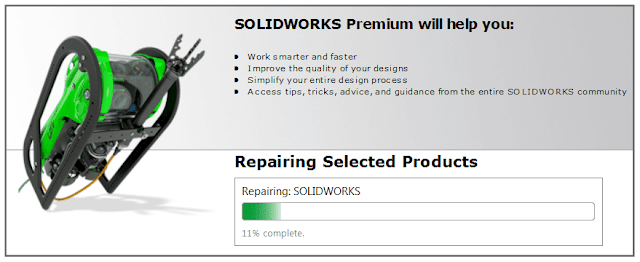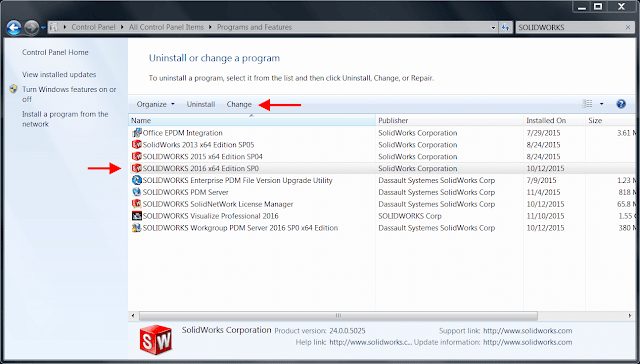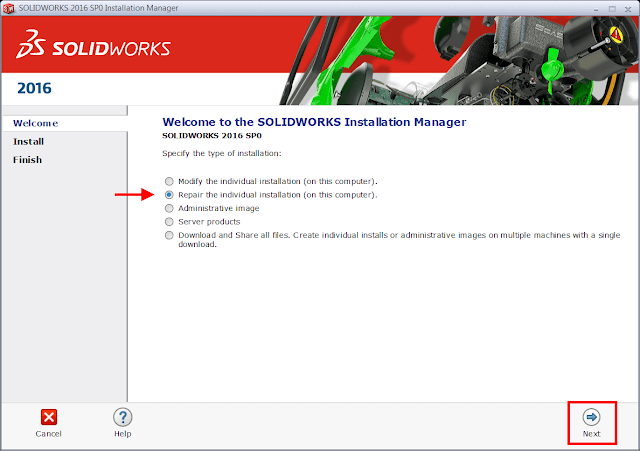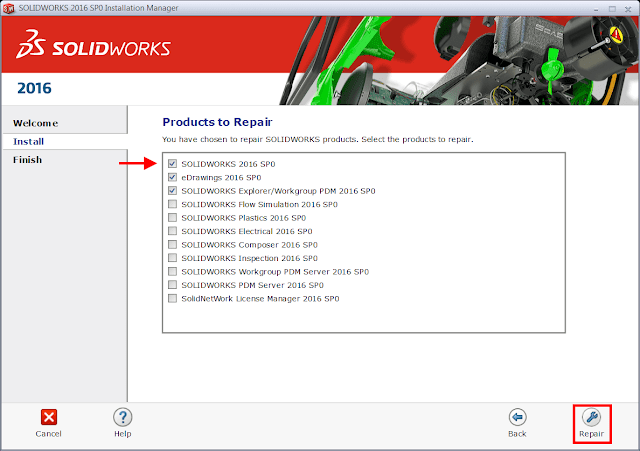Error Solidworks Toolbox:
- Failed to get writable document
- Unable to open read-only file
- Failed to save Toolbox library: Access to the path is denied
- You appear to have experienced problems the last time you loaded the Solidworks Toolbox add-in
Failed to get writable document
 |
| Solidworks Options |
 |
| Change Solidworks Toolbox Location |
To do this, right-click on the Toolbox-Properties - Security tab. Check that your account has write permissions.
Unable to open read-only file
With this error, you must tick the "Change the status of the read-only document to the record" in the Toolbox- "User Settings" configurator settings
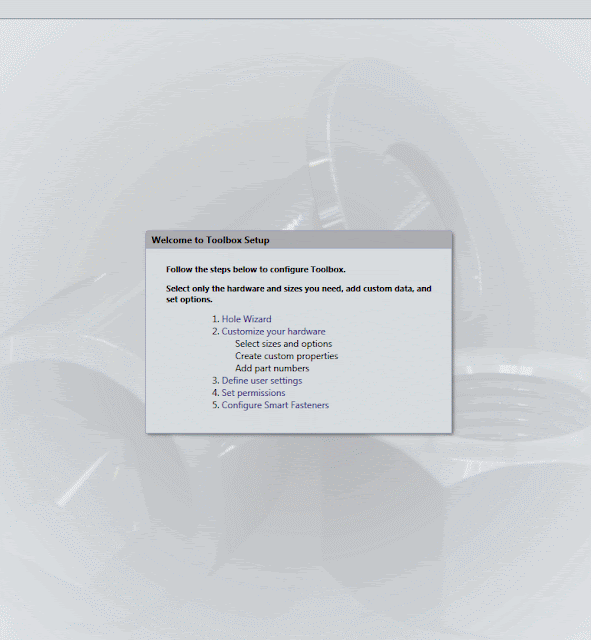 |
| Change the status of the read-only document to the record |
Failed to save Toolbox library:
Access to the path is denied
In the third case, you need to check the write permission of the "ToolboxFiles.index" file, which is located in the Toolbox - \ Browser directory. This error may appear in SW2012 and higher versions. This is due to the fact that starting from Solidworks 2012 the toolbox does not depend on the SWBrowser.mdb database, but stores the structure in the "ToolboxFiles.index" file.