Issues when installing SOLIDWORKS
During installation, many items are written to the registry. With UAC enabled, these items can become corrupt or blocked completely as it is attempting to prevent the installation. It is recommended to disable the UAC, along with any antivirus/antispyware software, before installing SOLIDWORKS. If SOLIDWORKS was installed with the User Account Controls and Antivirus enabled, you may experience issues with your software.Issues when running SOLIDWORKS
Once SOLIDWORKS is installed, the UAC can still cause errors when running. Some known issues are connecting to the SolidNetwork License server, loading the Toolbox, using equations & macros, and running Simulations ). We recommend keeping UAC disabled for machines running SOLIDWORKS.
Windows UAC setting SOLIDWORKS
In all Windows versions, the UAC can be found under Windows Control Panel > User Accounts > Change User Account Control settings. Below are shortcuts that can be used to access the UAC:
To disable UAC in Windows 7:
Go to Start > type UAC in the search box Slide the bar down the bottom for “Never notify”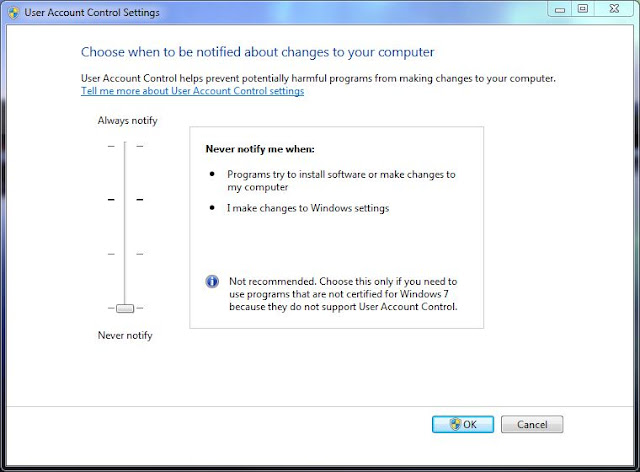 |
| User Account Control Settings |
Restart your computerTo disable UAC in Windows 8.1:
Press the Windows key on your keyboard to get to the Start screen
Type “uac” to start a search
Select “Settings” under the search box and press Enter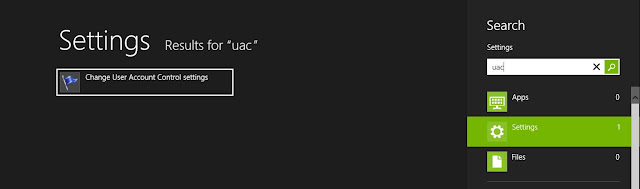 |
| UAC access |
Slide the bar to “Never notify“
Restart your computer
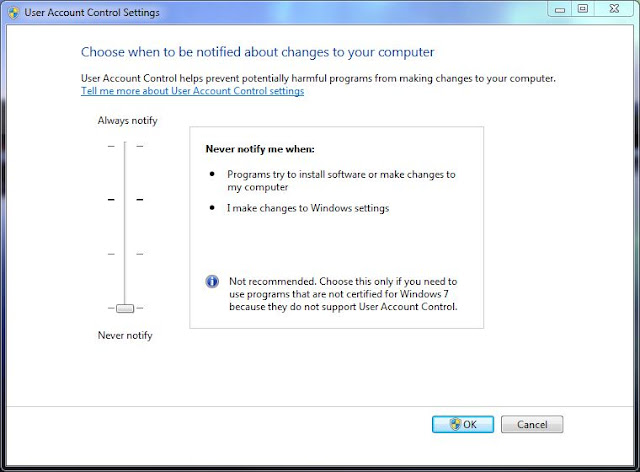 |
| User Account Control Settings |
To disable UAC in Windows 10:
Press the Windows key on your keyboard to get to the Start screen
Type “uac s” to start a search
Select “Change User Account Control settings” in the results |
| Windows 10 UAC |
Slide the bar to “Never notify“
Restart your computer
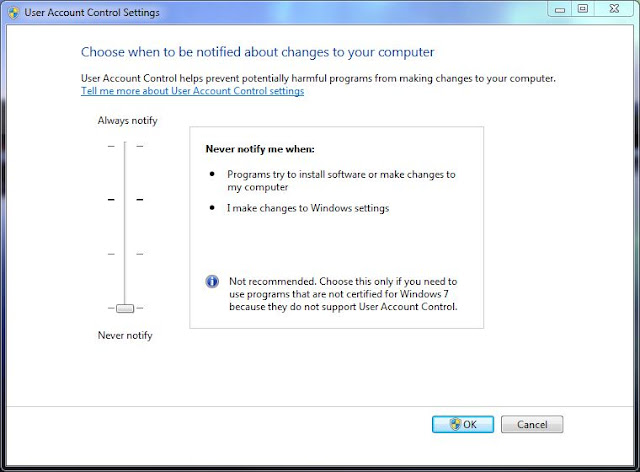 |
User Account Control Settings
Article by Scott Durksen, CSWE |
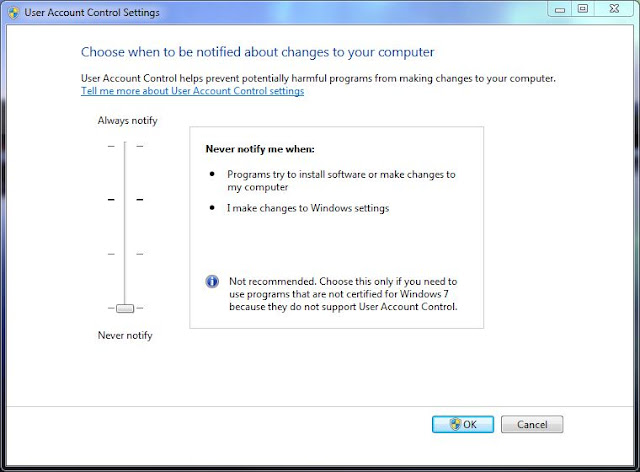
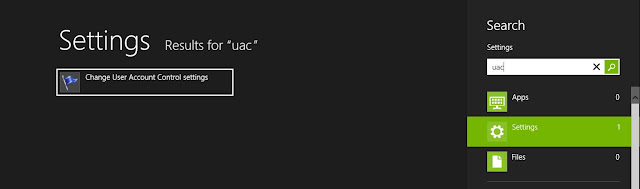







0 Comments:
Отправить комментарий