A Toolbox custom property can be linked to SolidWorks materials library using the list option.
The material selected in the Toolbox configurator gets applied to the Toolbox part and the custom property can be displayed in the BOM. Only one Toolbox property can be linked to SolidWorks materials library.
 |
Solidworks material in a Toolbox part |
Toolbox material in BOM |
Go to Toolbox Settings > Customize Hardware (step 2) and select the standard, category or type that require new property
Select the icon for ‘Add new Custom Property’ to bring up the Custom Property Definition dialog
Enter the property name (eg. Material)
Select the ‘List’ button and note that the option ‘Link to SW material’ appears
Select the ‘List’ option and click ‘Select’ to bring up the list of SolidWorks materials available
Select SolidWorks material and enter the name for BOM display
Repeat the previous step until the list of Toolbox materials is complete
Confirm OK and save Toolbox changes
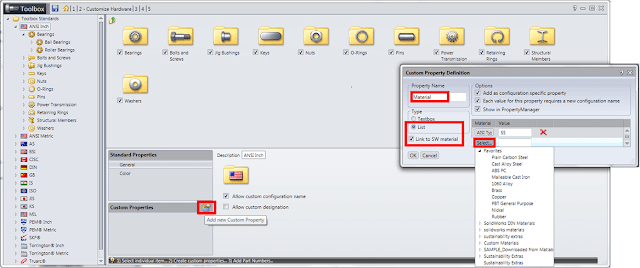 |
Linking Toolbox property to SOLIDWORKS materials |
Linking Toolbox property to SOLIDWORKS materials
Any materials added to the list will appear in the Toolbox configurator when the part is created or edited.
 |
Toolbox property linked to SOLIDWORKS materials |
Toolbox property linked to SOLIDWORKS materials.
Article by Sanja Srzic






0 Comments:
Отправить комментарий